The latest Mac operating system, Catalina, came out in October. It’s always a good idea to wait when a new system comes out to see if there are any problems. Catalina has been updated three times since it’s release, so it is now very stable. But the questions remains, is it time for you to upgrade?
New Features and Benefits
There are many reasons to upgrade. Apple has made several security changes to keep your computer and data safe. They have created a new way to store and limit access to the system files on your Mac. This will make it more difficult for hackers to get into those files. Apple has increased integration with iOS devices (iPhones and iPads). If you have a relatively new Mac and iPad, you can now use the iPad as an external display for your Mac. There is also a feature called Catalyst that will let iOS apps run on your Mac. Developers will have to do some work on the apps, but the Twitter app is available now. If you have used a Mac for many years, you have noticed the evolution (or perhaps the decline) of iTunes. What was at one time an easy to use music app had turned into a bloated jumble of music, videos, and even iPhone management. iTunes has now been replaced with the Music app which like the iPhone version just deals with your music. The videos have moved to the TV app and iPhones are now managed in the Finder.
What You Need to Know Before Upgrading
There are also some important reasons not to upgrade. The most important is that older software (technically 32 bit software) will not work with Catalina. One example is Microsoft Office 2011. I know it’s now 2020, but some people are still using the 2011 version. If you are currently using High Sierra or Mojave as the system on your Mac, you will get a warning when you open a program that won’t work with Catalina. The warning will say that the program is not optimized. If you are running system software older than High Sierra or Mojave, then most of your software probably won’t run under Catalina. Most programs have been updated for the new system, Office 2018 and higher will run fine. Another reason not to update can be the drive in your computer. If you have a standard hard drive, your computer will run slower under Catalina, sometimes much slower. Catalina is optimized for solid state drives (SSD). To find out which type of drive you have, choose About This Mac from the Apple menu. Click on the Storage tab. Under the icon of the drive, it will say SATA Disk if you have a standard hard drive. If you have an SSD, it will say Flash Storage or Solid State Drive. Lastly, make sure that any printers or other devices you have connected to your computer will work with Catalina. It’s unusual for a device to be incompatible with a new system, but devices usually have software that goes with them. That software must be compatible with Catalina for the device to function. So be sure to check your software and hardware before making the upgrade.
Still Need Help Deciding?
Have more questions? Need this taken off your plate? We can talk you through the options and handle the upgrade for you, whether it’s for just one device or an entire office. Contact us now to get the conversation started!